Docker
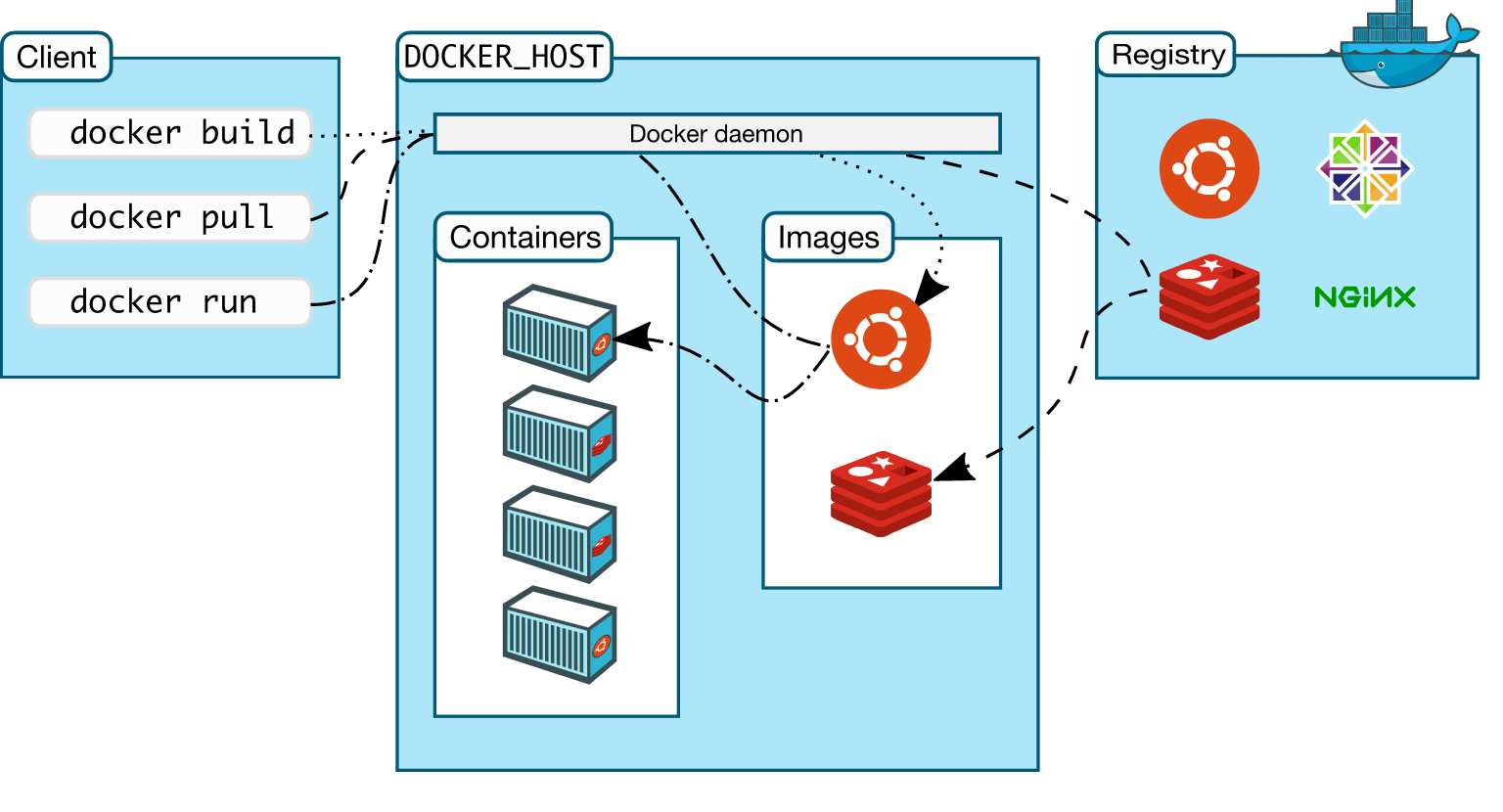
- docker run | Docker Documentation
- (212) Docker Tutorial for Beginners [FULL COURSE in 3 Hours] - YouTube
- Docker Internals -- Docker Saigon
- Dockerfile reference | Docker Documentation
- Best practices for writing Dockerfiles
- Docker CMD 與 ENTRYPOINT 說明詳解
- Understand CMD and ENTRYPOINT Differences in Docker
- the executable is defined with ENTRYPOINT, while CMD specifies the default parameter.
- If you are using both instructions, make sure to keep them in exec form.
- the executable is defined with ENTRYPOINT, while CMD specifies the default parameter.
- dockerfile - Why should I use docker ONBUILD? - Stack Overflow
- [Docker] Health Check and Restart Unhealthy Container | wshs0713's blog
- What is the difference between a process, a container, and a VM
- dockerd | Docker Docs
- 用網頁圖形化界面管理Docker容器 \~ Portainer安裝教學,一鍵啟動docker-compose、管理image · Ivon的部落格
- Docker 命令行小技巧:runlike | 卡瓦邦噶!
- Python 新手筆記 - 用 Docker 跑 Python 網站-黑暗執行緒
- HTTPS Nginx Docker 之懶人安裝法-黑暗執行緒
- Labs
- error
- registry
- How to keep Docker container running after starting services
- Docker container will automatically stop after "docker run -d"
- Environment variables in Python & Docker
- How to set up separate .env for development and production using Docker
- How to use the same dockerfile for dev and prod
- GitHub - wsargent/docker-cheat-sheet: Docker Cheat Sheet
- Docker Container 基礎入門篇 1. 猴子也會的 Docker,但猴子並不想會。 | by Azole (小賴) | Medium
- Distrobox
- debug
- systemctl
- Systemd fails to run in a docker container when using cgroupv2 (--cgroupns=private) - Server Fault
- How to run systemd in a container | Red Hat Developer
- Docker and systemd | The Startup
- docker中单容器开启多服务时systemctl引发的血案及破案过程 - 知乎
- centos - failed to get D-Bus connection: Operation not permitted - Server Fault
- Systemd integration
- 渡鴉之丘: 在 docker container 裡面執行 systemd 服務(測試環境用~)
- Docker容器出现使用systemctl问题:Failed to get D-Bus connection: Operation not permitted · 浩翰Redamancy的博客
- Is it recommended to run systemd inside docker container? - Stack Overflow
- linux - Docker with systemd and systemctl - Super User
- systemd - Run systemctl inside docker container - Ask Ubuntu
- https://chatgpt.com/share/6814872e-1b40-8009-9e0f-f75edc8ad2ec
- cap_add
- High Availability
- firewall
build
multi-stage builds
- Docker multi-stage builds 教學 - MyApollo
- 透過 Multiple Stage Builds 編譯出最小的 Docker Image
- 透過 Multi-Stage Builds 改善持續交付流程
container
容器與訊號
當你在執行 Docker 容器時,主要執行程序(Process)的 PID 將會是 1,只要這個程序停止,容器就會跟著停止。
以 docker stop 為例,這個命令實質上是對容器中的 PID 1 送出一個 SIGTERM 訊號,如果程序本身並沒有處理 Signal 的機制,就會直接忽略這類訊號,這就會導致 docker stop 等了 10 秒之後還不結束,然後 Docker Engine 又會對 PID 1 送出另一個 SIGKILL 訊號,試圖強迫砍掉這個程序,這才會讓容器徹底停下來。
mknod
systemd inside the docker container
That being said, there are also lots of reasons not to run systemd in containers. The main one is that systemd/journald controls the output of containers, whereas tools like Kubernetes and OpenShift expect the containers to log directly to stdout and stderr. So, if you are going to manage your containers via Orchestrator like these, then you should think twice about using systemd-based containers. Additionally, the upstream community of Docker and Moby were often hostile to the use of systemd in a container. How to run systemd in a container | Red Hat Developer
It is generally recommended that you separate areas of concern by using one service per container. That service may fork into multiple processes (for example, Apache web server starts multiple worker processes). It’s ok to have multiple processes - Run multiple services in a container | Docker Documentation
If your process falls into this category, you can use the --init option when you run the container. The --init flag inserts a tiny init-process into the container as the main process, and handles reaping of all processes when the container exits. Handling such processes this way is superior to using a full-fledged init process such as sysvinit, upstart, or systemd to handle process lifecycle within your container.
for example nginx
root@2b8cf1261323:/# ps aux
USER PID %CPU %MEM VSZ RSS TTY STAT START TIME COMMAND
root 1 0.0 0.0 8932 5708 ? Ss 08:55 0:00 nginx: master process nginx -g daemon off;
nginx 29 0.0 0.0 9320 2668 ? S 08:55 0:00 nginx: worker process
nginx 30 0.0 0.0 9320 2668 ? S 08:55 0:00 nginx: worker process
nginx 31 0.0 0.0 9320 2668 ? S 08:55 0:00 nginx: worker process
nginx 32 0.0 0.0 9320 2668 ? S 08:55 0:00 nginx: worker process
root 33 0.0 0.0 4164 3580 pts/0 Ss 08:56 0:00 bash
root 383 0.0 0.0 6760 3076 pts/0 R+ 08:58 0:00 ps aux
for example ubuntu
upermicro@supermicro-Virtual-Machine:~/srccode/dockerize-xcat$ docker run ubuntu bash -c 'ps aux'
USER PID %CPU %MEM VSZ RSS TTY STAT START TIME COMMAND
root 1 0.0 0.0 7060 1548 ? Rs 09:03 0:00 ps aux
for example redis
root@dc49d0761c3f:/data# ps aux
USER PID %CPU %MEM VSZ RSS TTY STAT START TIME COMMAND
redis 1 0.1 0.1 53676 13532 ? Ssl 09:05 0:00 redis-server *:6379
root 34 0.0 0.0 4156 3484 pts/0 Ss 09:05 0:00 bash
root 855 0.0 0.0 6760 3008 pts/0 R+ 09:10 0:00 ps aux
root@dc49d0761c3f:/data# cat /etc/issue
Debian GNU/Linux 11 \n \l
image
docker image ls | awk 'NR>1 {print $1":"$2}' | xargs -I {} sh -c 'echo "Inspecting image: {}"; docker image inspect {}
save and load
- docker image save | Docker Docs
- docker image load | Docker Docs
- 把image另外儲存成檔案 · Docker學習筆記
- 使用 save / export 分享 image - iT 邦幫忙::一起幫忙解決難題,拯救 IT 人的一天
network
- From inside of a Docker container, how do I connect to the localhost of the machine?
- Docker Container 基礎入門篇 2. 不當邊緣人的 container | by Azole (小賴) | Medium
- Docker networking is CRAZY!! (you NEED to learn it) - YouTube
- under the hood
- Ubuntu
host
- Use host networking | Docker Documentation
- Networking using the host network | Docker Documentation if you use the host network mode for a container, that container’s network stack is not isolated from the Docker host (the container shares the host’s networking namespace), and the container does not get its own IP-address allocated.
port
env, arg
- How to set up separate .env for development and production using Docker
- Pass argument to docker compose
- 活用 ENV 與 ARG
- How to define build-args in docker-compose?
permission
volume
- Docker Compose: volumes without colon (:) - Stack Overflow
- anonymous volume
volume propagation behavior
#!/bin/bash
sudo ls -la /var/lib/docker/volumes/ng-vol/_data
# run a container which creates a new volume
docker volume rm ng-vol
docker run -d --name nginx1 --mount source=ng-vol,target=/usr/share/nginx/html nginx
docker exec nginx1 ls -la /usr/share/nginx/html
docker exec nginx1 ls -la /app
docker exec nginx1 touch /usr/share/nginx/html/abc.html
sudo ls -la /var/lib/docker/volumes/ng-vol/_data
# /app not exist
docker run -d --name nginx2 --mount source=ng-vol,target=/app nginx
docker exec nginx2 ls -la /app
sudo ls -la /var/lib/docker/volumes/ng-vol/_data
# mount a non-empty volume into a directory in the container in which some files or directories exist,
# these files or directories are obscured by the mount
docker run -d --name nginx3 --mount source=ng-vol,target=/usr/share/nginx/html nginx
docker exec nginx3 ls -la /usr/share/nginx/html
sudo ls -la /var/lib/docker/volumes/ng-vol/_data
# A given volume can be mounted into multiple containers simultaneously
# create file in a container and show in another container
docker exec nginx3 touch /usr/share/nginx/html/ng3-abc.html
docker exec nginx2 ls -la /app
sudo ls -la /var/lib/docker/volumes/ng-vol/_data
docker stop nginx1 nginx2 nginx3
docker rm nginx1 nginx2 nginx3
docker volume rm ng-vol
docker compose
- Compose specification | Docker Documentation
- Compose V2 Overview | Docker Documentation
- Announcing Compose V2 General Availability | Docker
- >= v20.10.13
- Announcing Compose V2 General Availability | Docker
- Reuse image built by one service in another service
- How to view log output using docker-compose run?
- Environment variables in Compose
- How to tag docker image with docker-compose
- docker-compose up for only certain containers
- Docker-compose exclude service by default - Stack Overflow
- 使用 Docker Compose 建立你自己的开发环境 - 咸糖 - 自律者自由
- 3 個使用 docker compose 的必備指令 - MyApollo
- 談 docker compose 的 depends_on 設定怎麼使用 - MyApollo
- Why docker-compose down deletes my volume? how to avoid this action done by 'down'. (Postgresql) - Stack Overflow
``` docker= version: "3" services: redis: container_name: "project-name-redis" image: "redis:3.2.4-alpine" ports: - "6379:6379" mariadb: container_name: "project-name-config-db" image: "mariadb:10.4" ports: - "3306:3306" environment: MYSQL_ROOT_PASSWORD: example MYSQL_DATABASE: project_name_alpha_0706 MYSQL_USER: project MYSQL_PASSWORD: project volumes: - ./mariadb:/docker-entrypoint-initdb.d command: ['mysqld', '--character-set-server=utf8', '--collation-server=utf8_general_ci'] elasticsearch: container_name: "project-name-es" image: "docker.elastic.co/elasticsearch/elasticsearch:6.8.18" ports: - "127.0.0.1:9200:9200" - "127.0.0.1:9300:9300" environment: discovery.type: single-node kibana: image: "docker.elastic.co/kibana/kibana:6.8.18" container_name: "project-name-kibana" environment: SERVER_NAME: kibana-server ELASTICSEARCH_URL: http://elasticsearch:9200 depends_on: - elasticsearch ports: - "127.0.0.1:5601:5601"
There is a file such as init.sql in mariadb directory
``` sql=
GRANT ALL PRIVILEGES ON *.* TO 'project'@'%';
CREATE DATABASE IF NOT EXISTS `project_name_alpha_0706`;
USE `project_name_alpha_0706`;
build
Build subsection is present for a service, it is valid for a Compose file to miss an Image attribute for corresponding service, as Compose implementation can build image from source. Compose file build reference | Docker Documentation
networks
multiple compose files
healthcheck
mysql
- File in docker-entrypoint-initdb.d never get executed when using docker compose
- [實作筆記] 使用 Docker 一鍵生成 Sample 資料庫 | Marsen's Blog
awesome image
sameersbn/bind - Docker Image | Docker Hub
version: '3.5'
services:
bind9:
image: sameersbn/bind:latest
ports:
- "53:53/udp"
- "53:53/tcp"
- "10000:10000"
volumes:
- ./docker_data:/data
restart: always
sonatype/nexus3 - Docker Image | Docker Hub
Use a docker volume
services:
nexus:
image: sonatype/nexus3
container_name: nexus
ports:
- "8081:8081"
# https://blog.yowko.com/nexus-docker-image-rergistry/
- "8082:8082"
volumes:
- nexus-data:/nexus-data
volumes:
nexus-data:
name: nexus-data
Mount a host directory as the volume.
version: "3.9"
services:
nexus:
image: sonatype/nexus3
ports:
- "8081:8081"
# https://blog.yowko.com/nexus-docker-image-rergistry/
- "8082:8082"
volumes:
- ./host-nexus-data:/nexus-data
restart: always
Run Docker Container · dbeaver/cloudbeaver Wiki · GitHub
for quick test and the volume will be removed after stop
docker run --name cloudbeaver --rm -ti -p 9090:8978 -v /opt/cloudbeaver/workspace dbeaver/cloudbeaver:latest
version: "3.9"
services:
cloudbeaver:
image: dbeaver/cloudbeaver:latest
ports:
- "9527:8978"
volumes:
- cloudbeaver-data:/opt/cloudbeaver/workspace
restart: always
volumes:
cloudbeaver-data:
GitHub - mermaid-js/mermaid-live-editor: Edit, preview and share mermaid charts/diagrams. New implementation of the live editor.
quick test
docker run --name mermaid-live-editor --platform linux/amd64 -d --rm --publish 3000:8080 ghcr.io/mermaid-js/mermaid-live-editor
git clone https://github.com/mermaid-js/mermaid-live-editor.git
cd mermaid-live-editor
docker compose up -d
docker安裝老牌「會議室預約系統(MRBS)」 - 咖啡偶-IT日常
GitHub - aquasecurity/trivy: Find vulnerabilities, misconfigurations, secrets, SBOM in containers, Kubernetes, code repositories, clouds and more
TFTP and DHCP for PXE
- [3x3cut0r/isc-dhcp-server - Docker Image | Docker Hub](https://hub.docker.com/r/3x3cut0r/isc-dhcp-server)
- [3x3cut0r/tftpd-hpa - Docker Image | Docker Hub](https://hub.docker.com/r/3x3cut0r/tftpd-hpa)
version: '3.9'
services:
tftpd-hpa:
image: 3x3cut0r/tftpd-hpa
environment:
CREATE: 1
VERBOSE: 1
volumes:
- /tftpboot:/tftpboot
ports:
- 69:69/udp
isc-dhcp-server:
image: 3x3cut0r/isc-dhcp-server:latest
environment:
IFACE: "ens160 ens256"
PROTOCOL: 4
volumes:
- /etc/dhcp/dhcpd.conf:/etc/dhcp/dhcpd.conf
network_mode: host
GitHub - cturra/docker-ntp: 🕒 Chrony NTP Server running in a Docker container (without the priviledged flag)
Apache guacamole
- boschkundendienst/guacamole-docker-compose: Guacamole with docker-compose using PostgreSQL, nginx with SSL (self-signed)
- Guacamole – Awesome Docker Compose
- Apache guacamole docker compose
- What is Apache Guacamole and how does it work? - HackMD
Nextcloud
httpd
- https://hub.docker.com/_/httpd
- Apache 403 Forbidden Error and Solution - nixCraft
- permission
- directory: 755
- file: 644
- permission
basic
docker run -dit --name my-apache-app -p 8080:80 -v "$PWD":/usr/local/apache2/htdocs/ httpd:2.4
# alpine
docker run -dit --name my-apache-app -p 8080:80 -v "$PWD":/usr/local/apache2/htdocs/ httpd:alpine
SSL enable
openssl req -x509 -newkey rsa:4096 -sha256 -nodes -keyout server.key -out server.crt -days 30
docker run --rm httpd:2.4 cat /usr/local/apache2/conf/httpd.conf > my-httpd.conf
sed -i \
-e 's/^#\(Include .*httpd-ssl.conf\)/\1/' \
-e 's/^#\(LoadModule .*mod_ssl.so\)/\1/' \
-e 's/^#\(LoadModule .*mod_socache_shmcb.so\)/\1/' \
conf/my-httpd.conf
docker run -dit --name my-apache-app \
-p 8080:80 -p 443:443 \
-v "$PWD":/usr/local/apache2/htdocs/ \
-v "$PWD"/config/server.key:/usr/local/apache2/conf/server.key \
-v "$PWD"/config/server.crt:/usr/local/apache2/conf/server.crt \
-v "$PWD"/config/my-httpd.conf:/usr/local/apache2/conf/httpd.conf \
httpd:alpine
nginx
- 使用 Docker 版 Nginx 建立靜態頁面網站 - Yowko's Notes
- Docker 一分鐘完成自動更新 SSL 証書的 nginx-proxy 設置 | by Edmond Y. | HKIT DOG | Medium
basic
docker run --name some-nginx -p 8088:80 -v "$PWD"/test_html:/usr/share/nginx/html:ro -d nginx
# alpine
docker run --name some-nginx -p 8088:80 -v "$PWD"/test_html:/usr/share/nginx/html:ro -d nginx:stable-alpine-slim
auto index
:::info autoindex on; :::
nginx_auto_index.conf
server {
listen 80;
listen [::]:80;
server_name localhost;
#access_log /var/log/nginx/host.access.log main;
location / {
root /usr/share/nginx/html;
index index.html index.htm;
autoindex on;
}
#error_page 404 /404.html;
# redirect server error pages to the static page /50x.html
#
error_page 500 502 503 504 /50x.html;
location = /50x.html {
root /usr/share/nginx/html;
}
# proxy the PHP scripts to Apache listening on 127.0.0.1:80
#
#location ~ \.php$ {
# proxy_pass http://127.0.0.1;
#}
# pass the PHP scripts to FastCGI server listening on 127.0.0.1:9000
#
#location ~ \.php$ {
# root html;
# fastcgi_pass 127.0.0.1:9000;
# fastcgi_index index.php;
# fastcgi_param SCRIPT_FILENAME /scripts$fastcgi_script_name;
# include fastcgi_params;
#}
# deny access to .htaccess files, if Apache's document root
# concurs with nginx's one
#
#location ~ /\.ht {
# deny all;
#}
}
docker run --name some-nginx -p 8088:80 -v "$PWD"/test_html/config/nginx_auto_index.conf:/etc/nginx/conf.d/default.conf:ro -v "$PWD"/test_html:/usr/share/nginx/html:ro -d nginx:stable-alpine-slim
SSL enable
- Day 11 利用 docker 安裝 nginx 並配置 https - iT 邦幫忙
- HTTPS Nginx Docker 之懶人安裝法-黑暗執行緒
- 用Nginx架設local端https應用 - HackMD
:::info listen 443 ssl; :::
:::info ssl_certificate cert/server.crt; ssl_certificate_key cert/server.key; ssl_session_timeout 5m; ssl_protocols TLSv1 TLSv1.1 TLSv1.2; ssl_ciphers ECDHE-RSA-AES128-GCM-SHA256:HIGH:!aNULL:!MD5:!RC4:!DHE; ssl_prefer_server_ciphers on; :::
nginx_ssl_enable.conf
server {
listen 80;
listen [::]:80;
listen 443 ssl;
ssl_certificate cert/server.crt;
ssl_certificate_key cert/server.key;
ssl_session_timeout 5m;
ssl_protocols TLSv1 TLSv1.1 TLSv1.2;
ssl_ciphers ECDHE-RSA-AES128-GCM-SHA256:HIGH:!aNULL:!MD5:!RC4:!DHE;
ssl_prefer_server_ciphers on;
server_name localhost;
#access_log /var/log/nginx/host.access.log main;
location / {
root /usr/share/nginx/html;
index index.html index.htm;
autoindex on;
}
#error_page 404 /404.html;
# redirect server error pages to the static page /50x.html
#
error_page 500 502 503 504 /50x.html;
location = /50x.html {
root /usr/share/nginx/html;
}
# proxy the PHP scripts to Apache listening on 127.0.0.1:80
#
#location ~ \.php$ {
# proxy_pass http://127.0.0.1;
#}
# pass the PHP scripts to FastCGI server listening on 127.0.0.1:9000
#
#location ~ \.php$ {
# root html;
# fastcgi_pass 127.0.0.1:9000;
# fastcgi_index index.php;
# fastcgi_param SCRIPT_FILENAME /scripts$fastcgi_script_name;
# include fastcgi_params;
#}
# deny access to .htaccess files, if Apache's document root
# concurs with nginx's one
#
#location ~ /\.ht {
# deny all;
#}
}
docker run --name some-nginx -p 8088:80 -p 443:443 -v "$PWD"/test_html/config/nginx_ssl_enable.conf:/etc/nginx/conf.d/default.conf:ro -v "$PWD"/cert:/etc/nginx/cert:ro -v "$PWD"/test_html:/usr/share/nginx/html:ro -d nginx:stable-alpine-slim
GitHub - semaphoreui/semaphore: Modern UI and powerful API for Ansible, Terraform, OpenTofu, PowerShell and other DevOps tools.
GitHub - rundeck/rundeck: Enable Self-Service Operations: Give specific users access to your existing tools, services, and scripts
install
docker run --name rundeck-demo -d \
-p 4440:4440 \
-v rundeck-data:/home/rundeck/server/data \
-e RUNDECK_GRAILS_URL=http://172.19.57.10:4440 \
rundeck/rundeck:5.11.1
# access http://172.19.57.10:4440/ with admin/admin
install with Welcom project
wget https://github.com/rundeck/welcome-project-community/archive/refs/heads/main.zip && unzip main.zip
cd welcome-project-community-main/
# modify RUNDECK_GRAILS_URL and ciao port if 3000 is used
# RUNDECK_GRAILS_URL: http://172.19.57.10:4440
# ciao:
# container_name: ciao
# image: brotandgames/ciao
# ports:
# - '3001:3000'
docker compose up -d
offiline install
- Install Docker offline | Cyberwatch Documentation
- Linux Ubuntu離線安裝Docker. 步驟1–1:準備Docker離線安裝包。 | by Wilson Lee | Medium
# Ubuntu 22 offiline docker installation
wget https://download.docker.com/linux/ubuntu/dists/jammy/pool/stable/amd64/docker-ce_26.1.1-1~ubuntu.22.04~jammy_amd64.deb
wget https://download.docker.com/linux/ubuntu/dists/jammy/pool/stable/amd64/containerd.io_1.6.31-1_amd64.deb
wget https://download.docker.com/linux/ubuntu/dists/jammy/pool/stable/amd64/docker-ce-cli_26.1.1-1~ubuntu.22.04~jammy_amd64.deb
sudo dpkg -i *.deb
MTU
- Docker MTU issues and solutions - Matthias Lohr
- Fixing Docker's MTU Issues on Ubuntu - Civo.com
- How we spent a full day figuring out a MTU issue with docker | by Sylvain Witmeyer | Medium
- 虚拟网络环境中 Docker MTU 问题及解决方式 - ZengXu's BLOG
- Docker in Docker (DIND) MTU fix for docker-compose
for docker default bridge
/lib/systemd/system/docker.service
/etc/docker/daemon.json
sudo systemctl daemon-reload
sudo systemctl restart docker.service
/etc/docker/daemon.json
for docker compose
docker-compose.yml
Security
- Runtime privilege and Linux capabilities
- By default, Docker has a default list of capabilities that are kept.
- Day 35 - (防禦) 總結 Container 執行安全參數 - iT 邦幫忙
- Docker Security - OWASP Cheat Sheet Series - RULE #3 - Limit capabilities (Grant only specific capabilities, needed by a container)
- Docker Security - OWASP Cheat Sheet Series - RULE #4 - Prevent in-container privilege escalation